Working with JSON
JavaScript Object Notation (JSON) is a standard text-based format for representing structured data based on JavaScript object syntax. It is commonly used for transmitting data in web applications (e.g., sending some data from the server to the client, so it can be displayed on a web page, or vice versa). You'll come across it quite often, so in this article, we give you all you need to work with JSON using JavaScript, including parsing JSON so you can access data within it, and creating JSON.
| Prerequisites: | An understanding of HTML and the fundamentals of CSS, familiarity with JavaScript basics as covered in previous lessons. |
|---|---|
| Learning outcomes: |
|
No, really, what is JSON?
JSON is a text-based data format following JavaScript object syntax.
It represents structured data as a string, which is useful when you want to transmit data across a network.
Even though it closely resembles JavaScript object literal syntax, it can be used independently from JavaScript. Many programming environments feature the ability to read (parse) and generate JSON.
In JavaScript, the methods for parsing and generating JSON are provided by the JSON object.
Note: Converting a string to a native object is called deserialization, while converting a native object to a string so it can be transmitted across the network is called serialization.
A JSON string can be stored in its own file, which is basically just a text file with an extension of .json, and a MIME type of application/json.
JSON structure
As described above, JSON is a string whose format very much resembles JavaScript object literal format. The following is a valid JSON string representing an object. Note that it is also a valid JavaScript object literal — just with some more syntax restrictions.
{
"squadName": "Super hero squad",
"homeTown": "Metro City",
"formed": 2016,
"secretBase": "Super tower",
"active": true,
"members": [
{
"name": "Molecule Man",
"age": 29,
"secretIdentity": "Dan Jukes",
"powers": ["Radiation resistance", "Turning tiny", "Radiation blast"]
},
{
"name": "Madame Uppercut",
"age": 39,
"secretIdentity": "Jane Wilson",
"powers": [
"Million tonne punch",
"Damage resistance",
"Superhuman reflexes"
]
},
{
"name": "Eternal Flame",
"age": 1000000,
"secretIdentity": "Unknown",
"powers": [
"Immortality",
"Heat Immunity",
"Inferno",
"Teleportation",
"Interdimensional travel"
]
}
]
}
If you load this JSON in your JavaScript program as a string, you can parse it into a normal object and then access the data inside it using the same dot/bracket notation we looked at in the JavaScript object basics article. For example:
superHeroes.homeTown;
superHeroes.members[1].powers[2];
- First, we have the variable name —
superHeroes. - Inside that, we want to access the
membersproperty, so we use.members. memberscontains an array populated by objects. We want to access the second object inside the array, so we use[1].- Inside this object, we want to access the
powersproperty, so we use.powers. - Inside the
powersproperty is an array containing the selected hero's superpowers. We want the third one, so we use[2].
The key takeaway is that there's really nothing special about working with JSON; after you've parsed it into a JavaScript object, you work with it just like you would with an object declared using the same object literal syntax.
Note: We've made the JSON seen above available inside a variable in our JSONTest.html example (see the source code). Try loading this up and then accessing data inside the variable via your browser's JavaScript console.
Arrays as JSON
Above we mentioned that JSON text basically looks like a JavaScript object inside a string. We can also convert arrays to/from JSON. The below example is perfectly valid JSON:
[
{
"name": "Molecule Man",
"age": 29,
"secretIdentity": "Dan Jukes",
"powers": ["Radiation resistance", "Turning tiny", "Radiation blast"]
},
{
"name": "Madame Uppercut",
"age": 39,
"secretIdentity": "Jane Wilson",
"powers": [
"Million tonne punch",
"Damage resistance",
"Superhuman reflexes"
]
}
]
You have to access array items (in its parsed version) by starting with an array index, for example superHeroes[0].powers[0].
The JSON can also contain a single primitive. For example, 29, "Dan Jukes", or true are all valid JSON.
JSON syntax restrictions
As mentioned earlier, any JSON is a valid JavaScript literal (object, array, number, etc.). The converse is not true, though—not all JavaScript object literals are valid JSON.
- JSON can only contain serializable data types. This means:
- For primitives, JSON can contain string literals, number literals,
true,false, andnull. Notably, it cannot containundefined,NaN, orInfinity. - For non-primitives, JSON can contain object literals and arrays, but not functions or any other object types, such as
Date,Set, andMap. The objects and arrays inside JSON need to further contain valid JSON data types.
- For primitives, JSON can contain string literals, number literals,
- Strings must be enclosed in double quotes, not single quotes.
- Numbers must be written in decimal notation.
- Each property of an object must be in the form of
"key": value. Property names must be string literals enclosed in double quotes. Special JavaScript syntax, such as methods, is not allowed because methods are functions, and functions are not valid JSON data types. - Objects and arrays cannot contain trailing commas.
- Comments are not allowed in JSON.
Even a single misplaced comma or colon can make a JSON file invalid and cause it to fail. You should be careful to validate any data you are attempting to use (although computer-generated JSON is less likely to include errors, as long as the generator program is working correctly). You can validate JSON using an application like JSONLint or JSON-validate
Note: Now you've read through this section, you might also want to supplement your learning with Scrimba's JSON review MDN learning partner interactive tutorial, which provides some useful guidance around basic JSON syntax and how to view JSON request data inside your browser's devtools.
Working through a JSON example
So, let's work through an example to show how we could make use of some JSON formatted data on a website.
Getting started
To begin with, make local copies of our heroes.html and style.css files.
The latter contains some simple CSS to style our page, while the former contains some very simple body HTML, plus a <script> element to contain the JavaScript code we will be writing in this exercise:
<header>
...
</header>
<section>
...
</section>
<script>
// JavaScript goes here
</script>
We have made our JSON data available on our GitHub, at https://mdn.github.io/learning-area/javascript/oojs/json/superheroes.json.
We are going to load the JSON into our script, and use some nifty DOM manipulation to display it, like this:
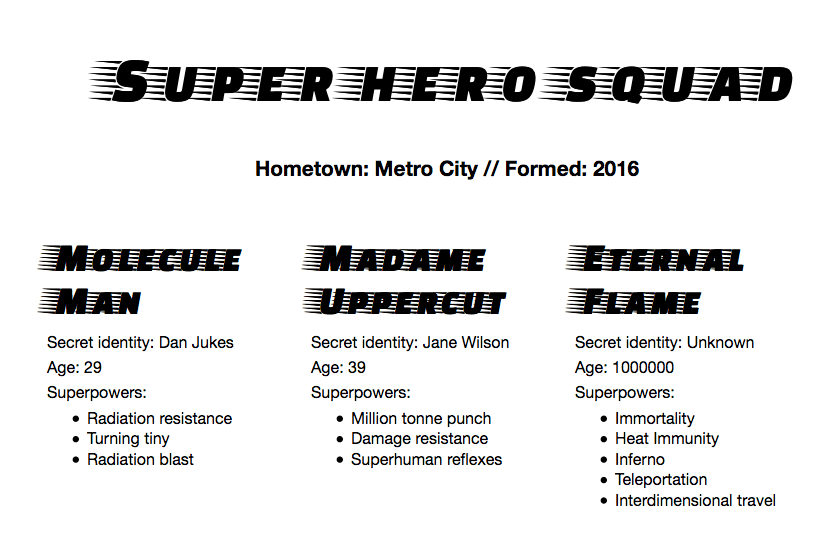
Top-level function
The top-level function looks like this:
async function populate() {
const requestURL =
"https://mdn.github.io/learning-area/javascript/oojs/json/superheroes.json";
const request = new Request(requestURL);
const response = await fetch(request);
const superHeroes = await response.json();
populateHeader(superHeroes);
populateHeroes(superHeroes);
}
To obtain the JSON, we use an API called Fetch. This API allows us to make network requests to retrieve resources from a server via JavaScript (e.g., images, text, JSON, even HTML snippets), meaning that we can update small sections of content without having to reload the entire page.
In our function, the first four lines use the Fetch API to fetch the JSON from the server:
- we declare the
requestURLvariable to store the GitHub URL - we use the URL to initialize a new
Requestobject. - we make the network request using the
fetch()function, and this returns aResponseobject - we retrieve the response as JSON using the
json()function of theResponseobject.
Note:
The fetch() API is asynchronous. You can learn about asynchronous functions in detail in our Asynchronous JavaScript module, but for now, we'll just say that we need to add the keyword async before the name of the function that uses the fetch API, and add the keyword await before the calls to any asynchronous functions.
After all that, the superHeroes variable will contain the JavaScript object based on the JSON. We are then passing that object to two function calls — the first one fills the <header> with the correct data, while the second one creates an information card for each hero on the team, and inserts it into the <section>.
Populating the header
Now that we've retrieved the JSON data and converted it into a JavaScript object, let's make use of it by writing the two functions we referenced above. First of all, add the following function definition below the previous code:
function populateHeader(obj) {
const header = document.querySelector("header");
const myH1 = document.createElement("h1");
myH1.textContent = obj.squadName;
header.appendChild(myH1);
const myPara = document.createElement("p");
myPara.textContent = `Hometown: ${obj.homeTown} // Formed: ${obj.formed}`;
header.appendChild(myPara);
}
Here we first create an h1 element with createElement(), set its textContent to equal the squadName property of the object, then append it to the header using appendChild(). We then do a very similar operation with a paragraph: create it, set its text content and append it to the header. The only difference is that its text is set to a template literal containing both the homeTown and formed properties of the object.
Creating the hero information cards
Next, add the following function at the bottom of the code, which creates and displays the superhero cards:
function populateHeroes(obj) {
const section = document.querySelector("section");
const heroes = obj.members;
for (const hero of heroes) {
const myArticle = document.createElement("article");
const myH2 = document.createElement("h2");
const myPara1 = document.createElement("p");
const myPara2 = document.createElement("p");
const myPara3 = document.createElement("p");
const myList = document.createElement("ul");
myH2.textContent = hero.name;
myPara1.textContent = `Secret identity: ${hero.secretIdentity}`;
myPara2.textContent = `Age: ${hero.age}`;
myPara3.textContent = "Superpowers:";
const superPowers = hero.powers;
for (const power of superPowers) {
const listItem = document.createElement("li");
listItem.textContent = power;
myList.appendChild(listItem);
}
myArticle.appendChild(myH2);
myArticle.appendChild(myPara1);
myArticle.appendChild(myPara2);
myArticle.appendChild(myPara3);
myArticle.appendChild(myList);
section.appendChild(myArticle);
}
}
To start with, we store the members property of the JavaScript object in a new variable. This array contains multiple objects that contain the information for each hero.
Next, we use a for...of loop to iterate through each object in the array. For each one, we:
- Create several new elements: an
<article>, an<h2>, three<p>s, and a<ul>. - Set the
<h2>to contain the current hero'sname. - Fill the three paragraphs with their
secretIdentity,age, and a line saying "Superpowers:" to introduce the information in the list. - Store the
powersproperty in another new constant calledsuperPowers— this contains an array that lists the current hero's superpowers. - Use another
for...ofloop to loop through the current hero's superpowers — for each one we create an<li>element, put the superpower inside it, then put thelistIteminside the<ul>element (myList) usingappendChild(). - The very last thing we do is to append the
<h2>,<p>s, and<ul>inside the<article>(myArticle), then append the<article>inside the<section>. The order in which things are appended is important, as this is the order they will be displayed inside the HTML.
Note: If you are having trouble getting the example to work, try referring to our heroes-finished.html source code (see it running live also.)
Note: If you are having trouble following the dot/bracket notation we are using to access the JavaScript object, it can help to have the superheroes.json file open in another tab or your text editor, and refer to it as you look at our JavaScript. You should also refer back to our JavaScript object basics article for more information on dot and bracket notation.
Calling the top-level function
Finally, we need to call our top-level populate() function:
populate();
Converting between objects and text
The above example was simple in terms of accessing the JavaScript object, because we converted the network response directly into a JavaScript object using response.json().
But sometimes we aren't so lucky — sometimes we receive a raw JSON string, and we need to convert it to an object ourselves. And when we want to send a JavaScript object across the network, we need to convert it to JSON (a string) before sending it. Luckily, these two problems are so common in web development that a built-in JSON object is available in browsers, which contains the following two methods:
parse(): Accepts a JSON string as a parameter, and returns the corresponding JavaScript object.stringify(): Accepts an object as a parameter, and returns the equivalent JSON string.
You can see the first one in action in our heroes-finished-json-parse.html example (see the source code) — this does exactly the same thing as the example we built up earlier, except that:
- we retrieve the response as text rather than JSON, by calling the
text()method of the response - we then use
parse()to convert the text to a JavaScript object.
The key snippet of code is here:
async function populate() {
const requestURL =
"https://mdn.github.io/learning-area/javascript/oojs/json/superheroes.json";
const request = new Request(requestURL);
const response = await fetch(request);
const superHeroesText = await response.text();
const superHeroes = JSON.parse(superHeroesText);
populateHeader(superHeroes);
populateHeroes(superHeroes);
}
As you might guess, stringify() works the opposite way. Try entering the following lines into your browser's JavaScript console one by one to see it in action:
let myObj = { name: "Chris", age: 38 };
myObj;
let myString = JSON.stringify(myObj);
myString;
Here we're creating a JavaScript object, checking what it contains, converting it to a JSON string using stringify() — saving the return value in a new variable — then checking it again.
Summary
In this lesson, we've introduced you to using JSON in your programs, including how to create and parse JSON, and how to access data locked inside it. In the next article, we'll give you some tests that you can use to check how well you've understood and retained all this information.