Using the Web Storage API
The Web Storage API provides mechanisms by which browsers can securely store key/value pairs.
This article provides a walkthrough of how to make use of this technology.
Basic concepts
Storage objects are simple key-value stores, similar to objects, but they stay intact through page loads. The keys and the values are always strings (note that, as with objects, integer keys will be automatically converted to strings). You can access these values like an object, or with the Storage.getItem() and Storage.setItem() methods. These three lines all set the (same) colorSetting entry:
localStorage.colorSetting = "#a4509b";
localStorage["colorSetting"] = "#a4509b";
localStorage.setItem("colorSetting", "#a4509b");
Note:
It's recommended to use the Web Storage API (setItem, getItem, removeItem, key, length) to prevent the pitfalls associated with using plain objects as key-value stores.
The two mechanisms within Web Storage are as follows:
sessionStoragemaintains a separate storage area for each given origin that's available for the duration of the page session (as long as the browser is open, including page reloads and restores).localStoragedoes the same thing, but persists even when the browser is closed and reopened.
These mechanisms are available via the Window.sessionStorage and Window.localStorage properties (to be more precise, in supporting browsers the Window object implements the WindowLocalStorage and WindowSessionStorage objects, which the localStorage and sessionStorage properties are members of) — invoking one of these will create an instance of the Storage object, through which data items can be set, retrieved, and removed. A different Storage object is used for the sessionStorage and localStorage for each origin — they function and are controlled separately.
So, for example, initially calling localStorage on a document will return a Storage object; calling sessionStorage on a document will return a different Storage object. Both of these can be manipulated in the same way, but separately.
Feature-detecting localStorage
To be able to use localStorage, we should first verify that it is supported and available in the current browsing session.
Testing for availability
Browsers that support localStorage have a property on the window object named localStorage. However, just testing that the property exists, like in normal feature detection, may be insufficient. Various browsers offer settings that disable the storage API, without hiding the global object. So a browser may support localStorage, but not make it available to the scripts on the page.
For example, for a document viewed in a browser's private browsing mode, some browsers might give us an empty localStorage object with a quota of zero, effectively making it unusable. Conversely, we might get a legitimate QuotaExceededError, which means that we've used up all available storage space, but storage is actually available. Our feature detection should take these scenarios into account.
Here is a function that detects whether localStorage is both supported and available:
function storageAvailable(type) {
let storage;
try {
storage = window[type];
const x = "__storage_test__";
storage.setItem(x, x);
storage.removeItem(x);
return true;
} catch (e) {
return (
e instanceof DOMException &&
e.name === "QuotaExceededError" &&
// acknowledge QuotaExceededError only if there's something already stored
storage &&
storage.length !== 0
);
}
}
And here is how you would use it:
if (storageAvailable("localStorage")) {
// Yippee! We can use localStorage awesomeness
} else {
// Too bad, no localStorage for us
}
You can test for sessionStorage instead by calling storageAvailable("sessionStorage").
Example
To illustrate some typical web storage usage, we have created an example, imaginatively called Web Storage Demo. The landing page provides controls that can be used to customize the color, font, and decorative image:
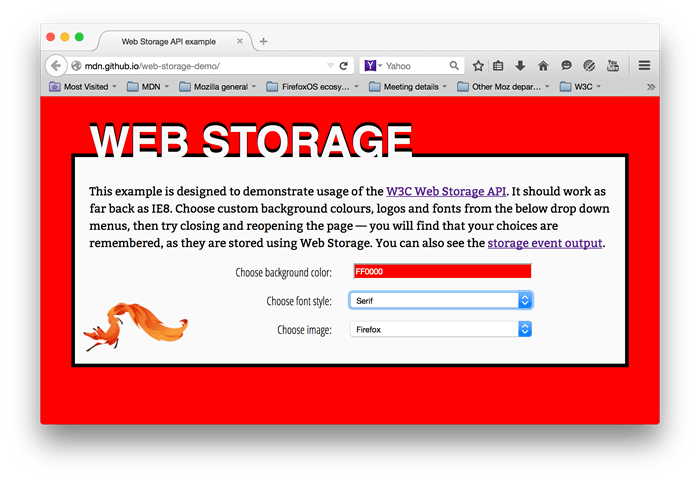
When you choose different options, the page is instantly updated; in addition, your choices are stored in localStorage, so that when you leave the page and load it again, later on, your choices are remembered.
We have also provided an event output page — if you load this page in another tab, then make changes to your choices in the landing page, you'll see the updated storage information outputted as a StorageEvent is fired.
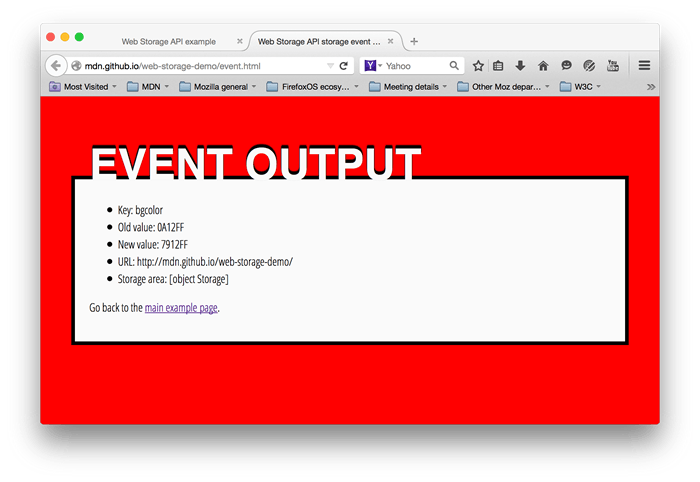
Note: As well as viewing the example pages live using the above links, you can also check out the source code.
Testing whether your storage has been populated
To start with, in main.js, we test whether the storage object has already been populated (i.e., the page was previously accessed):
if (!localStorage.getItem("bgcolor")) {
populateStorage();
} else {
setStyles();
}
The Storage.getItem() method is used to get a data item from storage; in this case, we are testing to see whether the bgcolor item exists; if not, we run populateStorage() to add the existing customization values to the storage. If there are already values there, we run setStyles() to update the page styling with the stored values.
Note:
You could also use Storage.length to test whether the storage object is empty or not.
Getting values from storage
As noted above, values can be retrieved from storage using Storage.getItem().
This takes the key of the data item as an argument, and returns the data value.
For example:
function setStyles() {
const currentColor = localStorage.getItem("bgcolor");
const currentFont = localStorage.getItem("font");
const currentImage = localStorage.getItem("image");
document.getElementById("bgcolor").value = currentColor;
document.getElementById("font").value = currentFont;
document.getElementById("image").value = currentImage;
htmlElem.style.backgroundColor = `#${currentColor}`;
pElem.style.fontFamily = currentFont;
imgElem.setAttribute("src", currentImage);
}
Here, the first three lines grab the values from local storage. Next, we set the values displayed in the form elements to those values, so that they keep in sync when you reload the page. Finally, we update the styles/decorative image on the page, so your customization options come up again on reload.
Setting values in storage
Storage.setItem() is used both to create new data items, and (if the data item already exists) update existing values. This takes two arguments — the key of the data item to create/modify, and the value to store in it.
function populateStorage() {
localStorage.setItem("bgcolor", document.getElementById("bgcolor").value);
localStorage.setItem("font", document.getElementById("font").value);
localStorage.setItem("image", document.getElementById("image").value);
setStyles();
}
The populateStorage() function sets three items in local storage — the background color, font, and image path. It then runs the setStyles() function to update the page styles, etc.
We've also included an onchange handler on each form element so that the data and styling are updated whenever a form value is changed:
bgcolorForm.onchange = populateStorage;
fontForm.onchange = populateStorage;
imageForm.onchange = populateStorage;
Storage only supports storing and retrieving strings. If you want to save other data types, you have to convert them to strings. For plain objects and arrays, you can use JSON.stringify().
const person = { name: "Alex" };
localStorage.setItem("user", person);
console.log(localStorage.getItem("user")); // "[object Object]"; not useful!
localStorage.setItem("user", JSON.stringify(person));
console.log(JSON.parse(localStorage.getItem("user"))); // { name: "Alex" }
However, there's no generic way to store arbitrary data types. Furthermore, the retrieved object is a deep copy of the original object and mutations to it do not affect the original object.
Responding to storage changes with the StorageEvent
The storage event is fired whenever a change is made to the Storage object of another document that shares the same storage space. This won't work on the same page that is making the changes — it is really a way for other pages on the origin using the storage to sync any changes that are made. Pages on other origins can't access the same storage objects.
For localStorage, the storage space is shared between all tabs with the same origin. For sessionStorage, the storage space is only shared within the tab, among all iframes from the same origin.
On the events page (see events.js) the only JavaScript is as follows:
window.addEventListener("storage", (e) => {
document.querySelector(".my-key").textContent = e.key;
document.querySelector(".my-old").textContent = e.oldValue;
document.querySelector(".my-new").textContent = e.newValue;
document.querySelector(".my-url").textContent = e.url;
document.querySelector(".my-storage").textContent = JSON.stringify(
e.storageArea,
);
});
Here we add an event listener to the window object that fires when the Storage object associated with the current origin is changed. As you can see above, the event object associated with this event has a number of properties containing useful information — the key of the data that changed, the old value before the change, the new value after that change, the URL of the document that changed the storage, and the storage object itself (which we've stringified so you can see its content).
Deleting data records
Web Storage also provides a couple of simple methods to remove data. We don't use these in our demo, but they are very simple to add to your project:
Storage.removeItem()takes a single argument — the key of the data item you want to remove — and removes it from the storage object for that origin.Storage.clear()takes no arguments, and empties the entire storage object for that origin.
Specifications
| Specification |
|---|
| HTML # dom-localstorage-dev |
| HTML # dom-sessionstorage-dev |